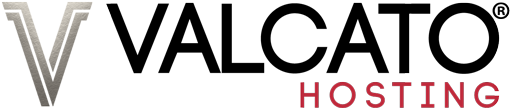You should always keep backups of your databases, but it's a lot of hassle to download one everyday. This guide shows you how to have a backup sent to your inbox everyday courtesy of Skinnybrown.
Download this file to your computer.
Using Winzip extract and open "sqldump" into a text editor such as Wordpad.
Replace ACCOUNTUSERNAME with your Website Control Panel username, DATABASEUSER with your database user and DATABASEPASSWORD with your database password in the appropriate places.

Save and upload sqldump into your root directory. You'll know when you are in the right directory because the contents includes public_html, mail, public_ftp, tmp and etc.
Change the permissions (CHMOD) of sqldump to 755.
 Login to the Website Control Panel, click the Cron jobs icon and select Standard mode.
Login to the Website Control Panel, click the Cron jobs icon and select Standard mode.In the Command to run box enter:
/home/ACCOUNTUSERNAME/sqldump
Replacing ACCOUNTUSERNAME with your Website Control Panel username.
Enter your email address in the email box.
Then use the selection boxes to set when and how often you would like to be emailed your database backup. Using the example below it will be emailed every day at 4am. When you're happy with the settings, click the Save Crontab button.

And you are done! You will now be emailed a backup of your database at the time specified.
Backing up more than one database
If you have more than one database you wish to backup automatically simply configure the script again and save it with a different filename (such as sqldump2). Upload and configure the cron as before, but be sure to change sqldump to sqldump2.