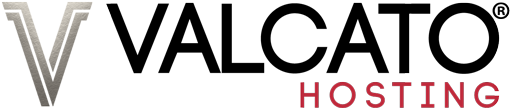To easily create and edit pages for your website without having to install anything you can use our WYSIWYG editor; an easy to use webpage creator that looks similar to Microsoft Word so it should be easy to get to grips with. It's described as WYSIWYG which stands for What You See Is What You Get - so what you see in the editor is how your webpage will look.
Table of Contents
Creating a page
Login to cPanel and click File Manager.

In the menu that appears select Web Root and click Go.

Click New File

Enter the filename you'd like to use followed by .html, select HTML Document from the drop-down menu and click Create New File.

You are finished! Your page has been created, but it's blank. Read on to the next section to discover how to write your content onto it.
Editing a page
If you haven't done so already follow steps one and two above.
Right-click on the file you'd like to edit and select HTML Edit.

Here's the WYSIWYG editor, it has icons for many of the HTML codes described earlier in the article and many more, including things like tables, bulleted and numbered lists and highlighter. So go ahead and write your content.

When you're finished editing, click the disk icon to save your page.

And you're done! That webpage is now on the internet for everyone to see.
Next: Content Management Systems