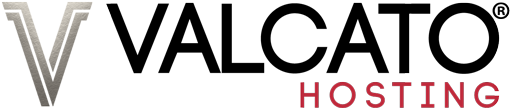The majority of our customers don't go near their disk space or mailbox limits, but if you do we will let you know via email as follows:
- 70% Used - Account Warning
- 80% Used - Account Critical
- 98% Used - Account Full
You can choose which email addresses these notifications are sent to and which ones we send by clicking the Update Contact Info icon in cPanel.
Mailbox Limit
![]()
If the mailbox limit is reached you will not be able to receive new emails, anyone sending a message will have the message returned with a 'mailbox limit exceeded' error. Being freeing up space by deleting messages especially those containing attachments and ensuring the contents of the Trash folder has been purged. The mailbox limit can also be increased as long as you still have free disk space available, in cPanel click the Email Accounts icon followed by "Change Quota" and then enter a new mail box size.
Disk Space
![]()
If the disk space limit is reached you will not be able to upload new files and scripts may experience errors as they try and write new data. Try deleting some files from your account to free up space, the "Disk Space Usage" page in cPanel will help identify where the majority of the disk space if being used. If all files are indispensable then you will need to upgrade to a higher plan.