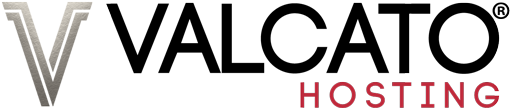- Click the "Mail Accounts" icon in cPanel
- Next to the email address you wish to access using Windws Mail, click "Connect Devices"
- Then click the "Set up Mail Client" link which appears
- Scroll down and look for the "Secure SSL/TLS Settings (Recommended)" section.
- Make a note of settings in this section.
Then in Windows 10 Mail on your computer:
- Click Accounts on the left-hand menu
- Click Add account in the right-hand menu which appears
- Select the "Advanced Setup" option in the prompt which appears
- On the next screen select "Internet Email"
- Fill in the form on the following screen using the settings you noted down earlier.
- Click Sign in
Screenshots
Click Advanced Setup

Click Internet Email

Complete the form per the Secure SSL/TLS Settings from cPanel