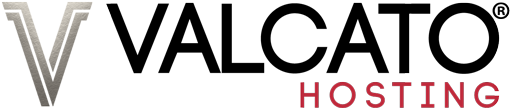Introduction to Users
The details used to login to your Valcato Account are called a ”User”.
A User can login to one or more Valcato Accounts.
This means you can invite extra Users who can login to carry out various actions you permit them to.
Why would I use them?
Each section of your Valcato Account has its own permission setting, so the access rights can be fine-tuned by the owner to create different logins for different purposes.
Just a couple of examples where this might be useful are:
- Billing Department - Corporate users may have a dedicated billing department who should be given access to pay invoices and place new orders while the web/technical staff would only be given access to view current products & services and submit support requests.
- Web Developers - You may be employing a web developer to build and maintain your website. You might want to give that developer access to create tickets and correspond on your behalf, without being able to access any billing information or change account details.
Email Notifications
Users do not receive email notifications, but they can be set up separately using the Contacts system. For more information on Contacts, refer to Carbon Copy my Emails.
Inviting a User
- Start by navigating to Account Details > User Management.
- Scroll down to the Invite New User heading.
- Enter the email address of the person you’re inviting.
- Choose whether to all All Permissions or Choose Permissions. The option to Choose Permissions will reveal more options to define exactly what actions the User can perform in your Valcato Account.
- Click Send Invite.

The invitee will now receive an email containing a link to accept the invite, supply their name and choose a password:

What does the User see?
When the User logs in, they see exactly the same Valcato Account as you the Owner, albeit they can't view areas to which they don't have permission.
The screenshot below shows the error page which is shown if a User tries to access an area to which they don't have permission. Rather than dead-ending them with an access denied error it gives them an explanation of what areas they can access instead: