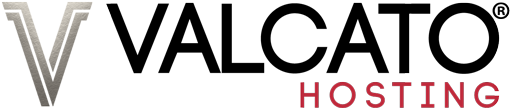There are three ways to manage files in your web hosting account. The first, called SFTP, or Secure File Transfer Protocol, uses specialised client software on your computer to connect to the server. The second, called Web Disk, allows you to manage files as though they were actually on your computer, without the need for additional client software. There is also a File Manager available in cPanel, which allows you to manage files using your web browser.
Table of Contents
Using SFTP
In order to use SFTP you need a program called an FTP client. Similar to your web browser, this is simply the software which allows you to interact with our server. (You may even find that your web browser can also act as an FTP client.) There are many FTP clients available; here are the ones we recommend (these applications are all Free Software):
Mac OS X
MS Windows
Linux/Unix
Your user name and password for SFTP are the same as your cPanel details. Enter these into your FTP client, along with the host name ftp.example.com, where example.com is your domain name. Your client may offer an "FTP" option, but for security reasons we require you to use either SFTP or FTP-SSL mode in order to ensure a secure connection.
This should look similar to the image below.

Anonymous FTP
![]() Anonymous FTP is useful if you want to allow visitors to download files with FTP or upload files to your account. Anonymous users only have access to the public_ftp directory. By default downloading is enabled and uploading is disabled for security. You should note that you will be responsible for any files which are uploaded if you enable anonymous uploading.
Anonymous FTP is useful if you want to allow visitors to download files with FTP or upload files to your account. Anonymous users only have access to the public_ftp directory. By default downloading is enabled and uploading is disabled for security. You should note that you will be responsible for any files which are uploaded if you enable anonymous uploading.
To enable or disable Anonymous FTP, click the Anonymous FTP icon on the cPanel home page.
FTP Session Control
![]() FTP Session Control allows you to disconnect anyone who is currently logged in using FTP or FTP-SSL. This can be useful if you are having problems with Anonymous FTP users. Note that this does not include users logged in with SFTP.
FTP Session Control allows you to disconnect anyone who is currently logged in using FTP or FTP-SSL. This can be useful if you are having problems with Anonymous FTP users. Note that this does not include users logged in with SFTP.

Using Web Disk
![]() Web Disk allows you to manage your files as though they were on your hard drive, with no additional software. To use Web Disk, click the Web Disk icon on the cPanel home page. From this page, you can click Access Web Disk next to the desired Web Disk account.
Web Disk allows you to manage your files as though they were on your hard drive, with no additional software. To use Web Disk, click the Web Disk icon on the cPanel home page. From this page, you can click Access Web Disk next to the desired Web Disk account.

This will open a page which will allow you to choose your operating system. Depending on your system, you may be given a small application to download. When launched, this application will connect you to your Web Disk account and close itself. You can then manage your files in the same way as you would files on your computer. Users of other operating systems will be given instructions on how to configure the account.

It it strongly recommended that you use SSL to ensure your connection to the server is secure.
Using Additional Accounts
![]() Sometimes it is necessary to give people other than yourself access to some or all of the files stored in your account (for example, if you are working on a project with others). Rather than giving the other people your cPanel account details, you can create a separate Web Disk Account or FTP Account for them.
Sometimes it is necessary to give people other than yourself access to some or all of the files stored in your account (for example, if you are working on a project with others). Rather than giving the other people your cPanel account details, you can create a separate Web Disk Account or FTP Account for them.
![]() To do this click Web Disk or FTP Accounts on the cPanel home page. From this page, you can create new accounts (as shown below) and manage existing accounts.
To do this click Web Disk or FTP Accounts on the cPanel home page. From this page, you can create new accounts (as shown below) and manage existing accounts.

Enter the desired user name and password. The Quota is the maximum amount of disk space which the new account can use, measured in megabytes. Entering Unlimited will allow the new user to use any amount of space up to the limit defined in your hosting plan. Quotas can only be set for FTP accounts. You can also enter the name of the directory which the user can access. Leaving this box blank will allow the user to access all of your files.
Notes: Any additional FTP accounts you create are limited to using FTP-SSL. SFTP is only available for your main account. All user-created accounts end with @examaple.com (replace with your own domain name).