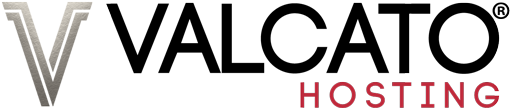The File Manager is a powerful web-based tool for uploading and managing the files on your Valcato Hosting account and it's built into cPanel. This guide demonstrates how it can be used to speed up the process of uploading a lot of individual files contained within a single zip file; a process which would take a long time via SFTP or WebDisk.
- Login to cPanel
- Click the File Manager icon:

- Navigate through the file structure to the place you want the files to be uploaded. If the folder does not exist, click the + Folder icon in the top toolbar, and specify a name for the folder:

- Click the Upload icon in the top toolbar:

- Click the Select File button and locate the .zip file on your computer
- The upload starts automatically and status displayed on-screen. After the upload completes, the file is accessible from the folder to which it was uploaded
- Close the File Upload window and click the Reload icon in the secondary toolbar:

- The newly uploaded file will be displayed
- Right click on it and choose the Extract option:

- The files will be extracted to the current location, but you can specify a different folder path if desired
- Click the Extract File(s) button:

- Wait for the process to complete.
After extraction is completed, the extracted files are accessible from the specified folder.