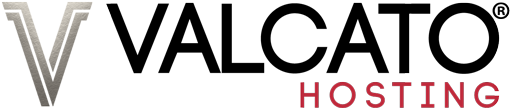If you cannot access your website and email, follow these steps to determine the cause:
- Click "Server Status" on the right menu.
- If your server is "Down" the problem is on our end and we are working on it, click "Service Notices" on the right menu for more information.
- If your server is set to "Maintainance" it is undergoing scheduled work, click "Service Notices" on the right menu for more information.
- If your server is "Up" we need to determine why you cannot connect:
- Click the Windows Start Button, select "Run", type "cmd" and press enter.
- In the window that appears type "telnet yourwebsite.com 143"
Be sure to replace "yourdomain.com" with your website address.
- If you receive an error message or no message at-all, there is a connection problem with your ISP. Contact your provider to have them resolve the problem.
- If you receive a "Could not open connection to the host, on port 143: Connect failed" message this means that your access has been blocked. IP addresses are automatically blocked if someone enters passwords incorrectly too many times - this helps prevent bruteforce attacks.
To have yourself unblocked please click the "IP Block Lookup" link on the right menu. - If you receive an "OK" message but are still unable to access your website please create a ticket to the Technical Support department and we will investigate.